Aria Automation – Change IP address
Since I am reorganizing my homenetwork, I wanted to move the Aria Products in their own network and created an extra VLAN with another IP subnet. In this blog I will share my experience with changing the IP address of my Aria Automation appliance. The starting situation is as follows:
- Single Node, non-clustered Aria Automation 8.18.1. Initial deployment started with 8.18.0
- DNS Name: vra.infrajedi.local
- IP address: 192.168.1.220
- Certificate: I am using a wildcard certificate (not a best practice), so no changes are needed.
- Firewall: Aria Automation is deployed in the same network as vCenter and the rest of the Aria products, no firewall rules configured.
The new IP address will be 172.16.2.220. Firewall is opened (for now) to allow traffic between vCenter and Aria Products so no changed needed for me.
In a large / enterprise environment you may need to:
- Plan time to work together with the team that manages DNS.
- update and replace Certificates (if you have IP addresses in the SAN)
- update firewall rules for the new Aria Automation IP address.
As usual, before you start create a snapshot of the Aria Automation appliance(s).
SSH to the Aria Automation appliance and check the service status: vracli service status
root@vra [ ~ ]# vracli service status
Service State Health Nodes CPU Memory
---------------------------- ------- -------- ------- ------ -------
Infrastructure
docker-artifactory Started Healthy 1/1 0.01 % 14 MB
health-reporting-service Started Healthy 1/1 0.0 % 2 MB
kube-dns Started Healthy 1/1 0.03 % 25 MB
kube-flannel-ds Started Healthy 1/1 0.03 % 23 MB
kubelet-rubber-stamp Started Healthy 1/1 0.01 % 18 MB
postgres Started Healthy 1/1 0.62 % 1936 MB
predictable-pod-scheduler Started Healthy 1/1 0.29 % 4 MB
proxy-service Started Healthy 1/1 0.01 % 12 MB
rabbitmq-ha Started Healthy 1/1 1.22 % 578 MB
Applications
abx-service Started Healthy 1/1 0.09 % 1775 MB
adapter-host-service Started Healthy 1/1 0.02 % 644 MB
approval-service Started Healthy 1/1 0.2 % 964 MB
catalog-service Started Healthy 1/1 0.1 % 2054 MB
ccs-gateway Started Healthy 1/1 0.04 % 584 MB
ccs-infra-eas Started Healthy 1/1 0.31 % 1607 MB
ccs-k3s Started Healthy 1/1 0.66 % 346 MB
ccs-webhook-authentication Started Healthy 1/1 0.03 % 585 MB
cgs-service Started Healthy 1/1 0.11 % 949 MB
cmx-service Started Healthy 1/1 0.06 % 740 MB
codestream Started Healthy 1/1 0.05 % 833 MB
ebs Started Healthy 1/1 0.47 % 1058 MB
form-service Started Healthy 1/1 0.13 % 848 MB
hcmp-service Started Healthy 1/1 0.06 % 636 MB
idem-resources-provider Started Healthy 1/1 0.02 % 492 MB
idem-service Started Healthy 1/1 0.07 % 807 MB
idem-service-event-ingestion Started Healthy 1/1 0.01 % 355 MB
idem-service-task-manager Started Healthy 1/1 0.1 % 358 MB
idem-service-worker Started Healthy 1/1 0.08 % 131 MB
identity-service Started Healthy 1/1 0.03 % 768 MB
migration-service Started Healthy 1/1 0.28 % 1131 MB
no-license Started Healthy 1/1 0.01 % 9 MB
project-service Started Healthy 1/1 0.06 % 875 MB
provisioning-service Started Healthy 1/1 0.14 % 2042 MB
relocation-service Started Healthy 1/1 0.06 % 584 MB
tango-blueprint-service Started Healthy 1/1 0.23 % 1957 MB
tango-vro Started Healthy 1/1 0.02 % 879 MB
terraform-service Started Healthy 1/1 0.05 % 505 MB
ui Started Healthy 1/1 0.01 % 62 MB
user-profile-service Started Healthy 1/1 0.02 % 585 MB
vco Started Healthy 1/1 0.04 % 2645 MB
All Infrastructure and Applications services should be in a Healthy state as shown above.
To configure the new IP address, you can use the vracli command. According to the documentation, the command should look like this:
vracli network alternative-ip set --dns DNSIPaddress1,DNSIPaddress2IPV4_addressGateway_IPV4_addressI must say this isn’t formatted very nice and seems to miss some spaces. After a couple of tries this was the correct command for me. Note the required CIDR notation for the desired IP address:
vracli network alternative-ip set --dns 172.16.1.11,172.16.1.12 172.16.2.220/24 172.16.2.1Changing the order of parameters does not seem to make any difference:
vracli network alternative-ip set 172.16.2.220/24 172.16.2.1 --dns 172.16.1.11,172.16.1.12You can check if the proposed changes are correct by running the vracli network command without options:
root@vra [ ~ ]# vracli network alternative-ip
address: 172.16.2.220/24
gateway: 172.16.2.1
dns: ['172.16.1.11', '172.16.1.12']Note: If you are working with clustered Aria Automation, this procedure has to be repeated on all nodes.
Shutdown vRA services by running command:
/opt/scripts/deploy.sh --shutdownOpen the VM Console to your Aria Automation appliance, since after running the next command, the SSH sessions gets disconnected. Swap the IP address with the command:
root@vra [ ~ ]# vracli network alternative-ip swap
This command is intended to run during SRM recovery. Use --force to run the swap command manually.
root@vra [ ~ ]# vracli network alternative-ip swap --forceChange the DNS entry to the new IP address (In Infoblox, Active Directory, whatever you use).
Note1: Pay special attention if you are using a multi-tenancy setup!
Note2: Be sure to update PTR records accordingly!
Change the vRA VM portgroup in vCenter.
Reboot the vRA appliance with command:
shutdown -r nowThe vRA appliance should now come back up with the new IP address
Check if you can ping the appliance and if DNS works (also check reverse lookup, there might be a leftover PTR record pointing to the old IP!).
Start the vRA Services with the deploy script:
/opt/scripts/deploy.shUnfortunately, in my case the services did not all Start and on the VM console there is an error message:
[FAILED] failed to start squid caching proxy
Checking service status shows that some of the Infrastructure services and none of the Application services have not started :
root@vra [ ~ ]# vracli service status
Service State Health Nodes CPU Memory
---------------------------- ------- -------- ------- ------ --------
Infrastructure
docker-artifactory Stopped
health-reporting-service Started Healthy 1/1 0.01 % 8 MB
kube-dns Started Healthy 1/1 0.03 % 67 MB
kube-flannel-ds Started Healthy 1/1 0.07 % 58 MB
kubelet-rubber-stamp Started Healthy 1/1 0.01 % 18 MB
postgres Stopped
predictable-pod-scheduler Started Healthy 1/1 0.38 % 46 MB
proxy-service Stopped
rabbitmq-ha Stopped
Applications
abx-service Stopped
adapter-host-service Stopped
I waited a while, but nothing seemed to happen, so I decided to run the deploy script again:
/opt/scripts/deploy.shThis time the appliance came back up (might have to do with my configuration).
I ran a couple of quick checks in Aria Automation and everything seemed to work.
Finally check the Aria Automation status in Aria Suite Lifecycle (ASLCM).
Login and go to the environment where Aria Automation is deployed. As you can see in the screenshot it still shows the old IP address.
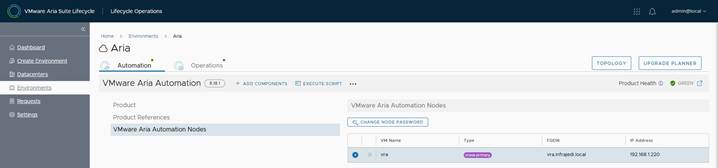
This can simply be resolved by running an inventory sync after which the new IP address is shown:
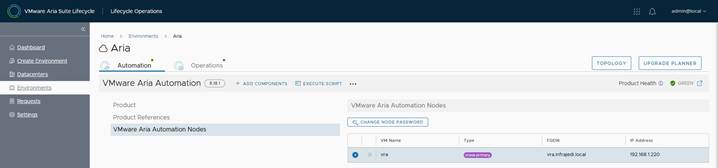
That it for this blog. Hope it was useful.

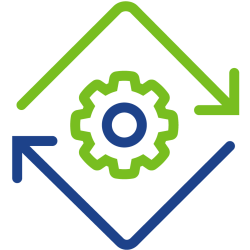
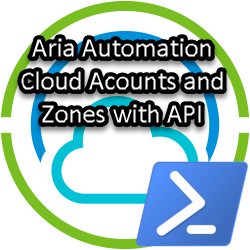
1 Response