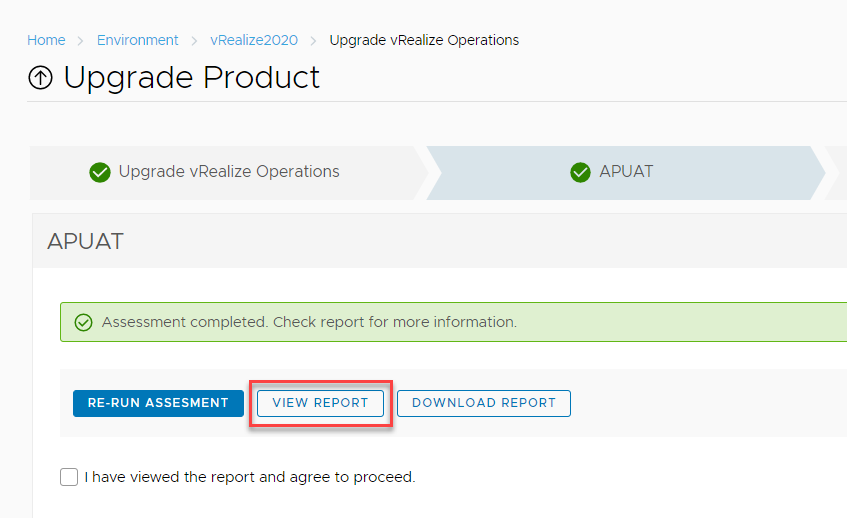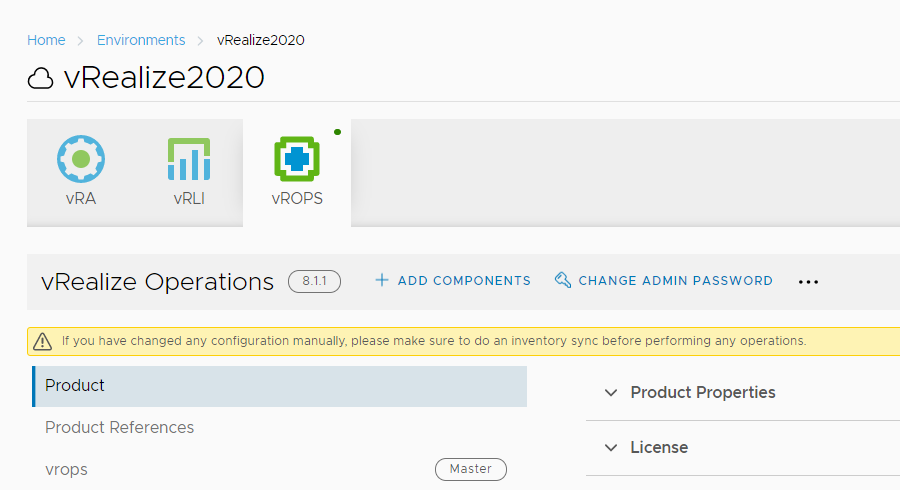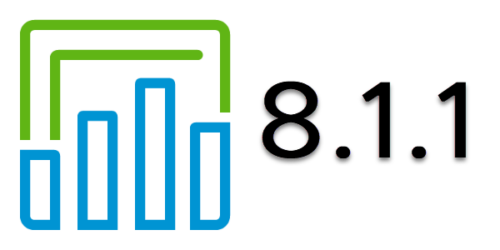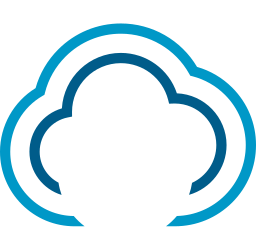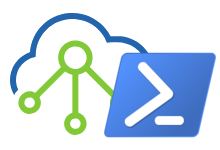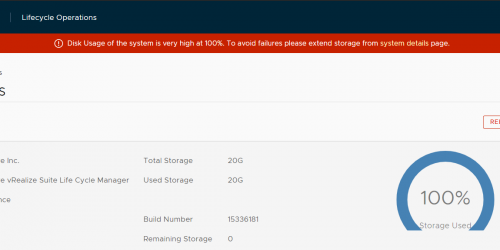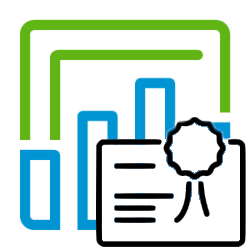Upgrade to vROPS 8.1.1 with vRealize LifeCycle Manager
VMware released vRealize Operations Manager 8.1.1. This is a maintenance release which resolves a few important security and functionality issues identified in the product. The release notes can be found here: https://docs.vmware.com/en/vRealize-Operations-Manager/8.1.1/rn/vRealize-Operations-Manager-811.html
Just like with the vRLI 8.1.1 release, you need to update vRSLCM with a Product Support Pack, which is 8.1.0.2 in this case. You may have received a notification like this:
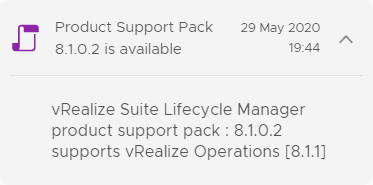
If you did not receive a Notification, go to Settings, Product Support Pack and hit the Check Support Packs Online button.
A new Support Pack 8.1.0.2 should be available with support for Operations Manager 8.1.1. Note that in some cases this takes some time to show up.
For systems that don’t have a direct Internet Connection; you can download the vRealize Suite Lifecycle Manager Product Support Pack from the VMware Marketplace. This link takes you straight to the Product Support Packs. After the download is finished you can upload the file manually.
Click on the Apply version button to download and install the Support Pack. Follow the progress under Requests (Task is “PS-Pack Install for vRSLCM”). As stated vRSLCM will automatically restart.
After vRSLCM is back online, Go to Settings, Product Support pack and you will see that Policy 8.1.0.2 is active and Operations Manager 8.1.1 is now supported.
The next step is to download the vROPS 8.1.1 upgrade.
Go to Settings, Binary Mappings, Product Binaries and click Add Binaries. The easiest way is to download straight from My VMware, but you can also download manually and upload the files to vRSLCM. Follow the progress under Requests.
If your vRSLCM system is not connected to the Internet, you have to manually download and import the upgrade files from MyVMware. Remember you need the Upgrade Assessment Tool for 8.1.1 as well.
One thing you may have noticed, is that there are actually two upgrade files; One if you want to upgrade from 8., and one if you want to upgrade an older vROPS system.
Once the download and import have completed, go to Environments and select your environment containing Operations Manager.
As always with upgrades, make sure you have a backup and/or snapshot before proceeding.
It’s also recommended to do an Inventory Sync.
Click “Run Assessment” to run vRealize Operations Manager Upgrade Assessment Tools.
Check the Upgrade Report and if all is good, Click Next to run the Precheck.
Since I only have one vROPS instance the pre-check did not show any warnings and the upgrade went quite fast and successful.
After the upgrade make sure to check if your integrations with vROPS and other products still work.