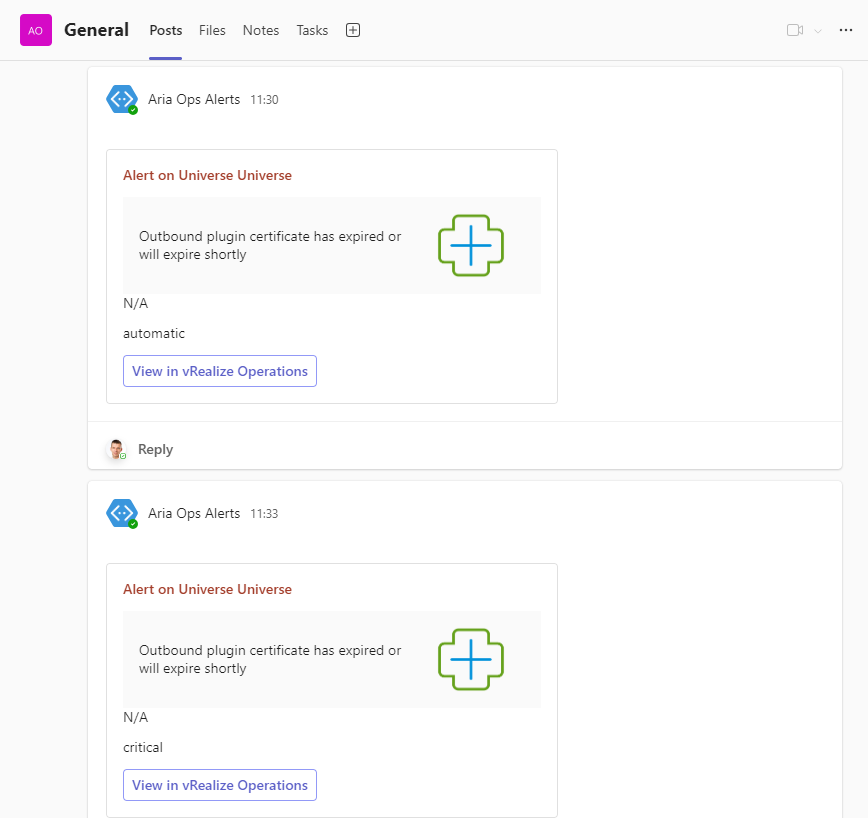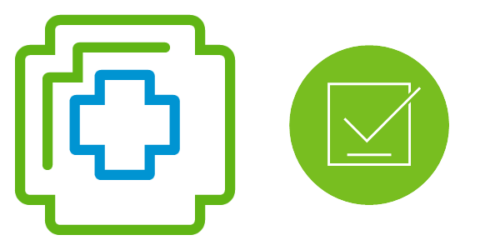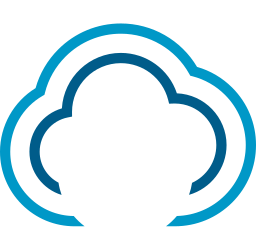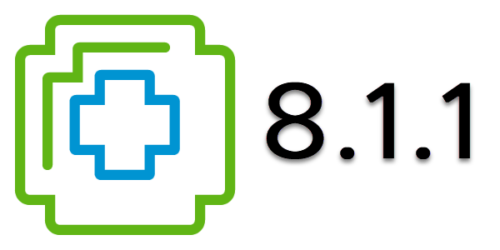Send Aria Operations Alerts to MS Teams via Webhook Notification Plugin
Recently I was looking at different options to send alerts from Aria Operations to another system like SMS, Signal, Slack and MS Teams. Sending Alerts to SMS did not seem very secure and requires a gateway (or 3rd party service). Signal was lacking APIs and a bit to complex. Slack works great but was not an option at this time, so I ended up looking at MS Teams integration.
MS Teams configuration
Configure MS Teams Channel
Depending on your MS Subscription and permissions; create a new, or use an existing Team.
- Click on the 3 dots -> Manage channel
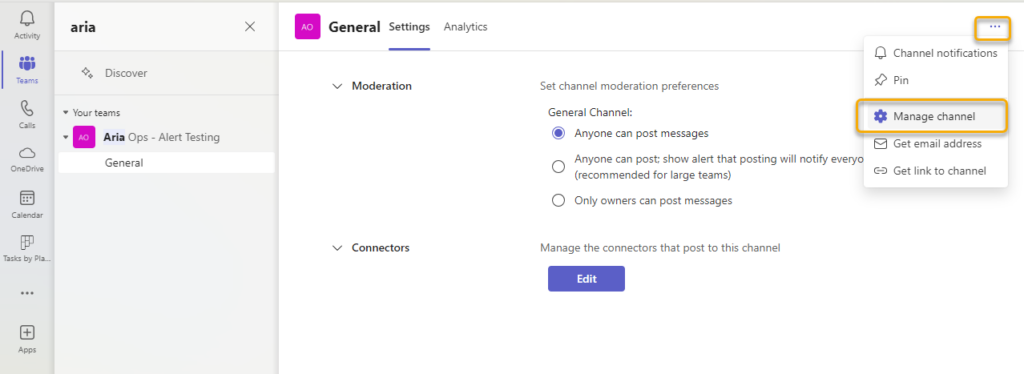
- Under Connectors, Click Edit
- Search for webhook
- Click Configure on the “Incoming Webhook” Connector.
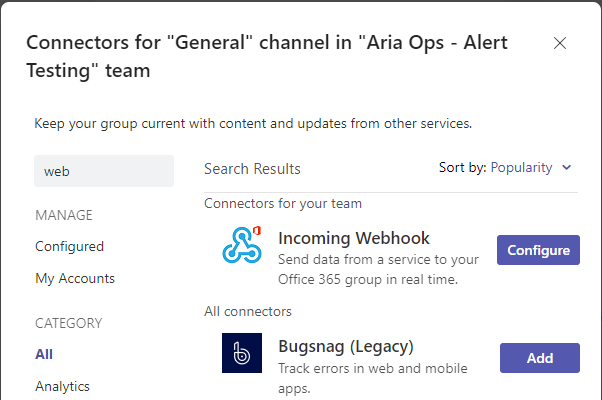
- Enter a name, upload an image and click Create
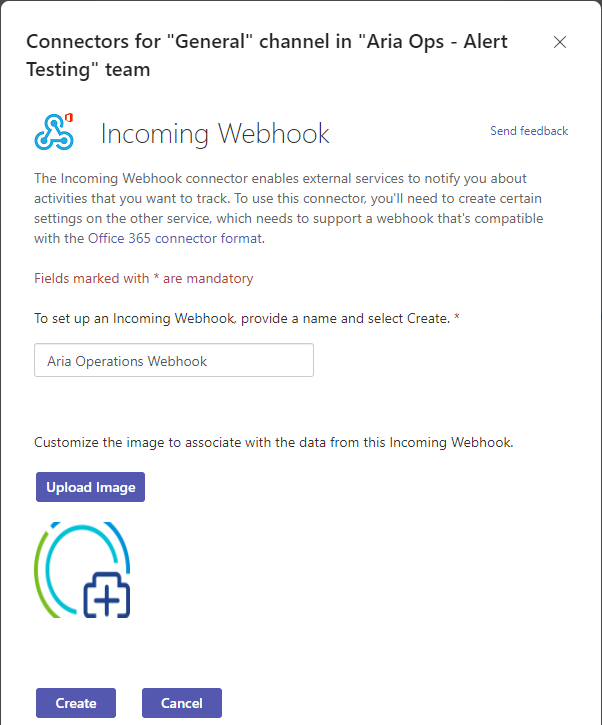
- Copy the URL that is generated and click Done. The URL is needed for the Webhook configuration in Aria Operations.
- Close the Connectors Window
Aria Operations Configuration
- Download the .xml file for the Webhook Payload for MS Teams Adaptive Card Example from John Dias [here].
Configure Outbound Settings
- Login to Aria Operations
- Configure, Alerts, Outbound Settings -> Add
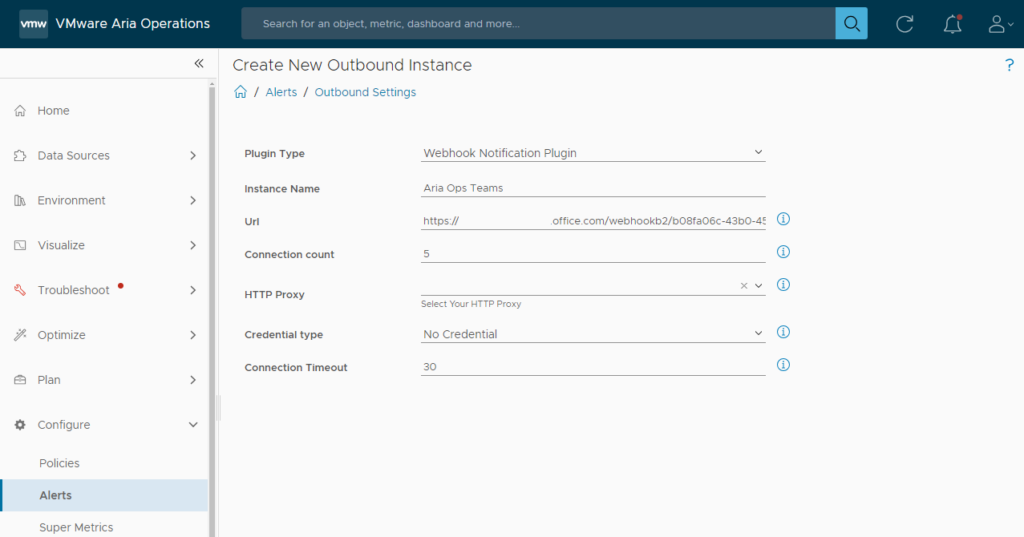
- Plugin Type : Webhook Notification Plugin
- Instance Name : Aria Operations Teams
- Uri : the link created during creation of webhook connector in Teams.
- Click Test
Note: In my case the test was not successful. From my understanding this is related to the format Aria Operations uses for this test. I ignored the error and proceeded with the next steps.
Configure Payload Templates
- Configure, Alerts, Payload Templates -> Import
- Import the downloaded .xml file
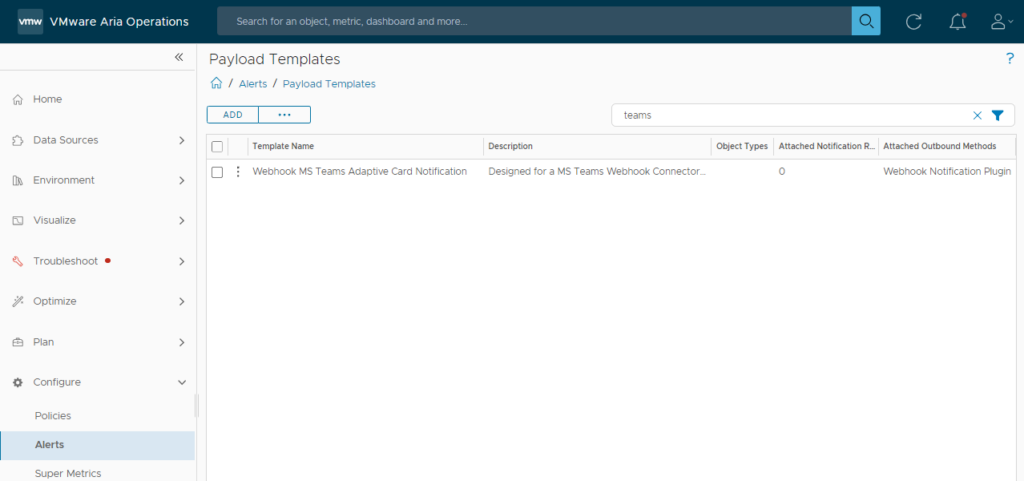
- Click Edit and go to Payload Details to make changes to the template.
- For example replace the image link and change/add Text.
Configure Notifications
- Configure, Alerts, Notifications -> Add
1. Notification
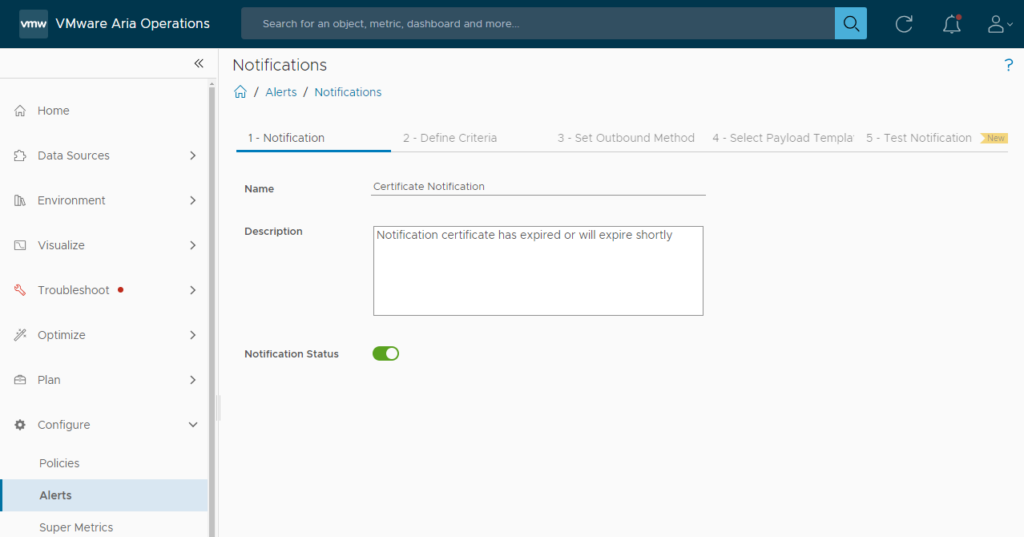
- Enter a name, description and enable the Notification Status
2. Define Criteria
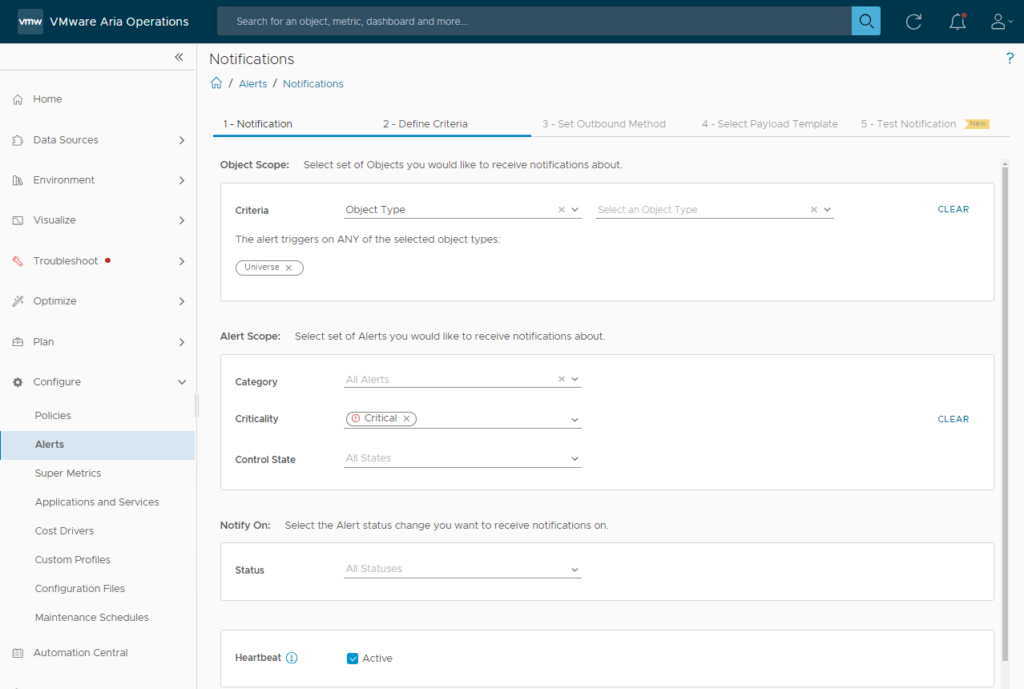
This is probably the hardest part, since you don’t want to spam your Teams Channel. In this example I chose to send a Notification for an existing Alert (based on Universe and Alert Scope Critical).
Note; be careful with enabling the Heartbeat option, as this sends repeat notifications as long as the alert is active.
3. Set Outbound Method
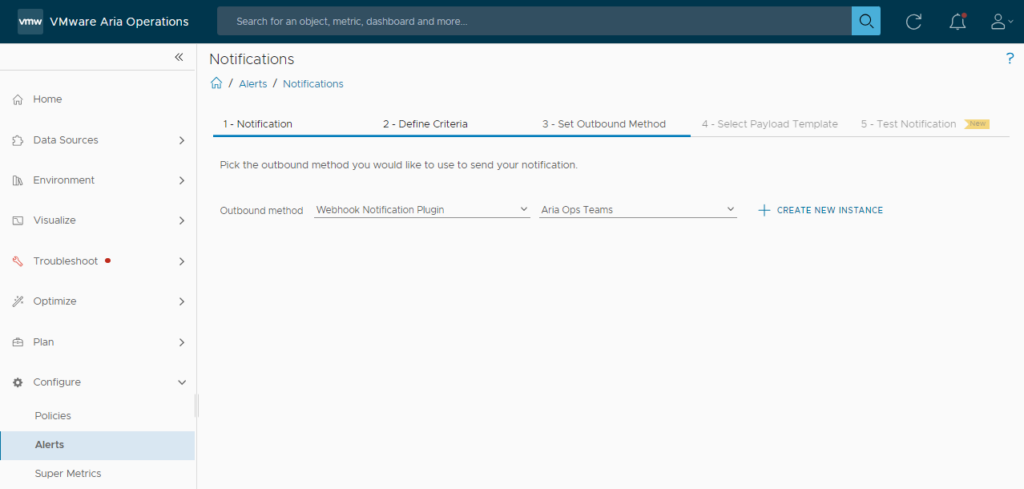
- Select Webhook Notification Plugin, Aria Ops Teams (the outbound instance name created earlier).
4. Select Payload Template
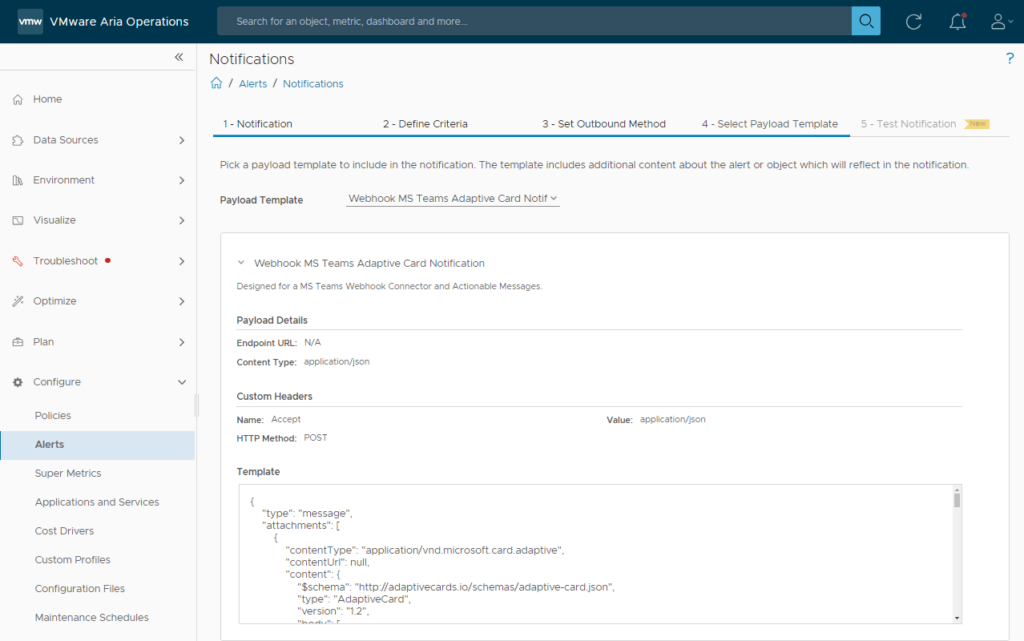
- Select the Payload Template imported earlier.
5. Test Notification
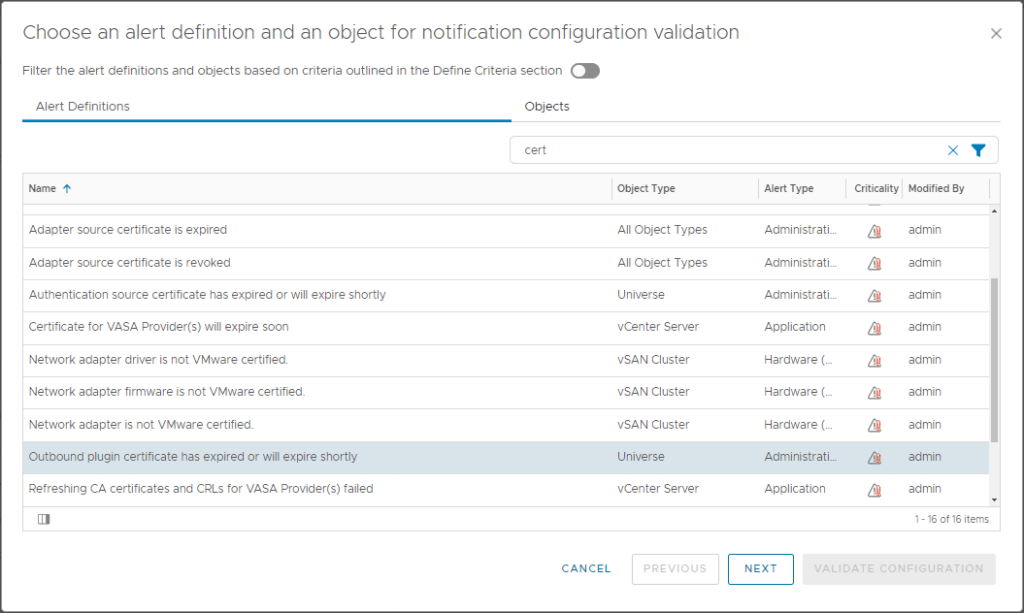
- Select an Alert Definition
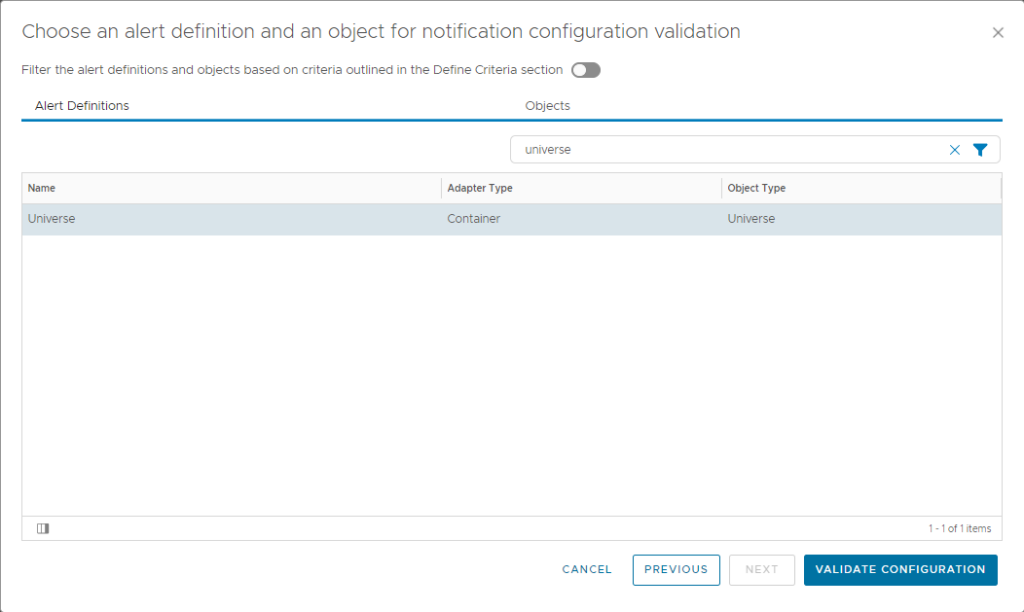
- Select an Object (on the second tab in the same screen)
- Click Validate Configuration
- Click Initiate Process to test
MS Teams Result