VIDM 3.3.5 Upgrade and Disk Resize
Update 15/11/2021
Please check out [this] blogpost with an updated procedure for resizing disks.
Original post
This week I wanted to update my vRealize deployment with vRA 8.4.1 and VIDM 3.3.5. My starting environment is vRSLCM 8.4, VIDM 3.3.4 and vRA 8.4.
The first step, is to upgrade vRSLCM. If you try to add VIDM 3.3.5 or vRA 8.4.1 to vRSLCM 8.4 the error “Selected files checksums does not match with any product versions supported by vRealize Lifecycle Manager” is shown.
Depending on your environment, you can use an online repository or do this manually by downloading the update file “VMware-vLCM-Appliance-8.4.1.1-18067607-updaterepo.iso”
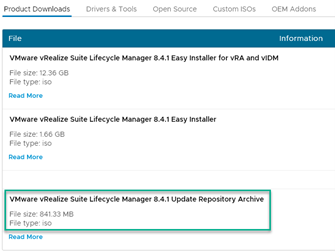
After that, mount the iso on the VM, go to Home, Settings, System Upgrade, Select “CD-ROM, Check for Upgrade.
When the upgrade is finished, you can check the supported versions under Settings, Product Support Pack. In this case VIDM 3.3.5, vRA and VRASSC 8.4.1.
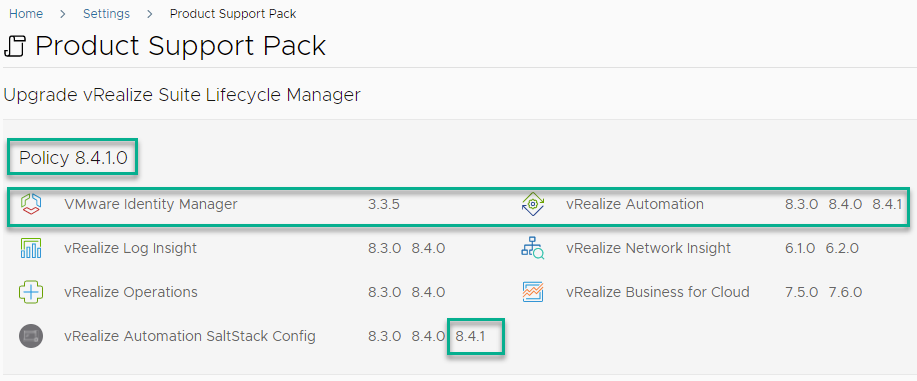
So far, so good! On to the next step and upgrade VIDM to version 3.3.5.
Unfortunately, the precheck returned two error Messages:
Disk space on / partition should be at least 3 GB for supporting upgrade. Current available space on / partition is 2.30 GB in node vidm.infrajedi.local
Disk space on /opt/vmware/horizon should be at least 7 GB for upgrade bundle upload. Current available space on /opt/vmware/horizon is 4 GB in node vidm.infrajedi.local
This is possibly caused by a different disk size and layout at first deployment time (I believe it was vidm 3.3.1).
Comparing the disk size and layout between my upgraded vidm 3.3.4 and a new 3.3.5 you can see the following differences (Note; I am using a small setup (with 2vCPU, 6GB RAM in my homelab):
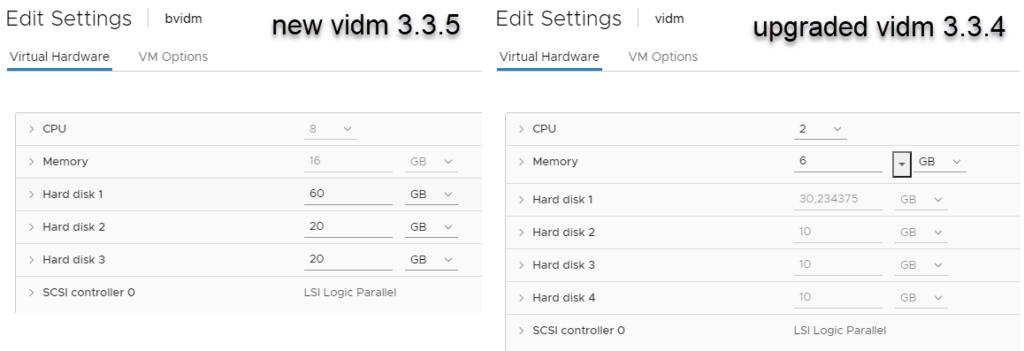
The filesystem itself looks as follows:
root@vidm [ ~ ]# df -h
Filesystem Size Used Avail Use% Mounted on
devtmpfs 2.9G 0 2.9G 0% /dev
tmpfs 3.0G 16K 3.0G 1% /dev/shm
tmpfs 3.0G 788K 3.0G 1% /run
tmpfs 3.0G 0 3.0G 0% /sys/fs/cgroup
/dev/sda4 8.8G 6.1G 2.3G 73% /
tmpfs 3.0G 180K 3.0G 1% /tmp
/dev/sda1 124M 30M 88M 26% /boot
/dev/mapper/db_vg-db 9.8G 912M 8.4G 10% /db
/dev/mapper/tomcat_vg-horizon 9.8G 5.0G 4.4G 54% /opt/vmware/horizon
tmpfs 597M 0 597M 0% /run/user/0Note the /dev/sda4 partition of 8.8G with 2.3G Available.
The summarized output from the fdisk -l command looks as follows:
Disk /dev/sda: 30.2 GiB, 32463912960 bytes, 63406080 sectors
Device Boot Start End Sectors Size Id Type
/dev/sda1 2048 272383 270336 132M 83 Linux
/dev/sda2 272384 17061887 16789504 8G 82 Linux swap / Solaris
/dev/sda3 * 17061888 33849343 16787456 8G 83 Linux
/dev/sda4 33849344 52733951 18884608 9G 83 Linux
Disk /dev/sdb: 10 GiB, 10737418240 bytes, 20971520 sectors
Disk /dev/sdc: 10 GiB, 10737418240 bytes, 20971520 sectors
Disk /dev/sdd: 10 GiB, 10737418240 bytes, 20971520 sectors
Disk /dev/mapper/db_vg-db: 10 GiB, 10733223936 bytes, 20963328 sectors
Disk /dev/mapper/tomcat_vg-horizon: 10 GiB, 10733223936 bytes, 20963328
Disk /dev/mapper/var_vg-var: 10 GiB, 10733223936 bytes, 20963328 sectors There are various documents and kb articles out there (see below), but none was describing the exact instructions.
!!Note: I am not sure if the method below is supported. In case you are in doubt always contact VMware Support before you proceed.
- Shutdown the VIDM VM
- From vCenter, resize harddisk 1 from 30 to 50GB
- Take a snapshot
- Power On the VIDM VM
Install Parted with yum:
root@vidm [ ~ ]# yum install parted
Installing:
parted x86_64 3.2-9.ph3 photon-updates 1.12M 1170933
Total installed size: 1.12M 1170933
Is this ok [y/N]: y
...
Complete!After installation run the parted tool against /dev/sda and list the partitions with the print command:
root@vidm [ ~ ]# parted /dev/sda
GNU Parted 3.2
Using /dev/sda
Welcome to GNU Parted! Type 'help' to view a list of commands.
(parted) print
print
Model: VMware Virtual disk (scsi)
Disk /dev/sda: 53.7GB
Sector size (logical/physical): 512B/512B
Partition Table: msdos
Disk Flags:
Number Start End Size Type File system Flags
1 1049kB 139MB 138MB primary ext3
2 139MB 8736MB 8596MB primary linux-swap(v1)
3 8736MB 17.3GB 8595MB primary ext3 boot
4 17.3GB 27.0GB 9669MB primary ext3Note the disk size of /dev/sda is now 53.7GB
The next step is to resize partition 4 with the resizepart command from parted:
(parted) resizepart
resizepart
Partition number? 4
4
Warning: Partition /dev/sda4 is being used. Are you sure you want to continue?
Yes/No? Yes
Yes
End? [27.0GB]? 53.7GB
53.7GBCheck if your partition is resized with the print command:
(parted) print
print
Model: VMware Virtual disk (scsi)
Disk /dev/sda: 53.7GB
Sector size (logical/physical): 512B/512B
Partition Table: msdos
Disk Flags:
Number Start End Size Type File system Flags
1 1049kB 139MB 138MB primary ext3
2 139MB 8736MB 8596MB primary linux-swap(v1)
3 8736MB 17.3GB 8595MB primary ext3 boot
4 17.3GB 53.7GB 36.4GB primary ext3
(parted)
quit
Information: You may need to update /etc/fstab.The final step is to resize the file system of the extended partition with the resize2fs command:
root@vidm [ ~ ]# resize2fs /dev/sda4
resize2fs 1.45.5 (07-Jan-2020)
Filesystem at /dev/sda4 is mounted on /; on-line resizing required
old_desc_blocks = 1, new_desc_blocks = 3
The filesystem on /dev/sda4 is now 8876032 (4k) blocks long.
597M 0 597M 0% /run/user/0Check if the partition and filesystem changes are active and enough free space is available:
root@vidm [ ~ ]# df -h
Filesystem Size Used Avail Use% Mounted on
devtmpfs 2.9G 0 2.9G 0% /dev
tmpfs 3.0G 16K 3.0G 1% /dev/shm
tmpfs 3.0G 792K 3.0G 1% /run
tmpfs 3.0G 0 3.0G 0% /sys/fs/cgroup
/dev/sda4 34G 5.3G 27G 17% /
tmpfs 3.0G 180K 3.0G 1% /tmp
/dev/sda1 124M 30M 88M 26% /boot
/dev/mapper/db_vg-db 9.8G 1022M 8.3G 11% /db
/dev/mapper/tomcat_vg-horizon 9.8G 4.9G 4.4G 53% /opt/vmware/horizon
tmpfs 597M 0 597M 0% /run/user/1002Looking good!
From vRSLCM, I re-ran the Pre-Check and this time there where no error messages (except about my cpu/memory sizing). Also no errors given for /opt/vmware/horizon, even if does not have at least 7 GB.
Links and Sources
How to zip and remove old vIDM logs in vIDM appliance [81220]
vIDM appliance has no space left on device /db for audit data [55417]
Creating and Configuring an additional disk for VMware Identity sva [2097696]
Expanding Disk Partition – [Photon 3] [Photon4]
VIDM 3.3.5 [Release Notes] [Documentation]
vRSLCM 8.4.1 [Release Notes] [Documentation]


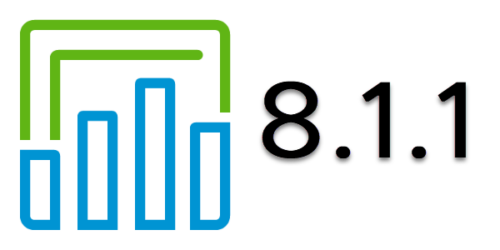
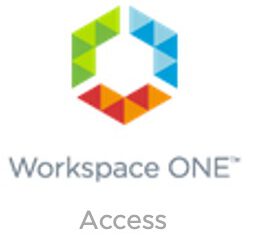
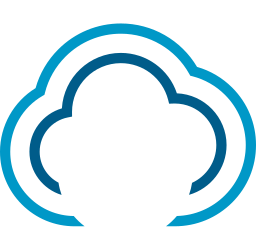

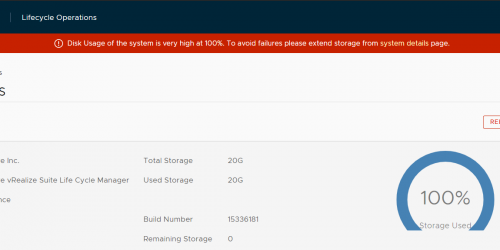
Thanks for the article . I am trying same thing but i could not increase the disk size even after powering off vidm node. options are grayed out.
That is probably because you have a snapshot on the vm. Remove the snapshot. Resize the disk. Taka a snapshot and power on.